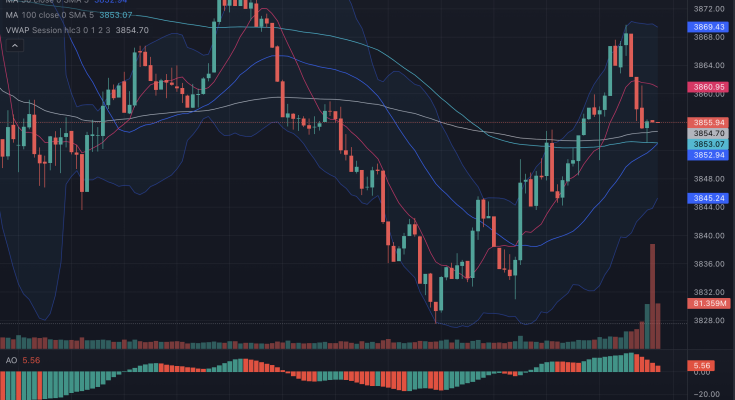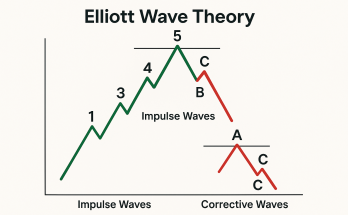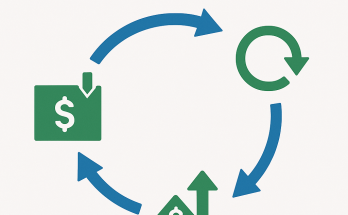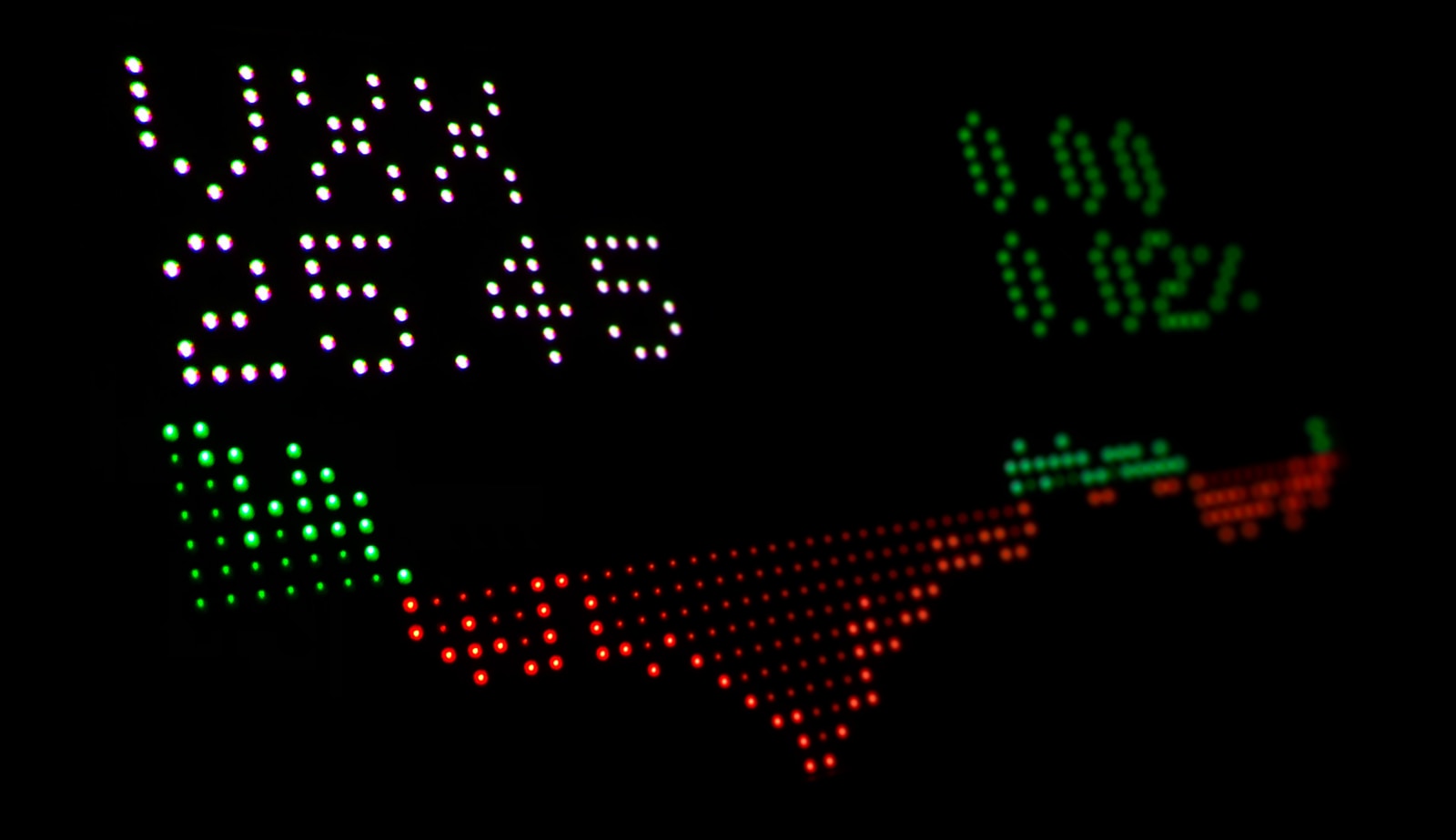Whether you’re an investor or trader, beginner or experienced, TradingView is currently the most fully featured option for charting stocks, futures, currencies, and crypto.
From indicators to alerts, TradingView can be customized for about any requirement you may have in your trading. However, with all that power, you may not know where to begin. In this article, we’ll cover the basics and what you need to get started using TradingView.
Step one is quite easy though. Just go to TradingView and sign up for the free account to get started exploring the platform.
Once you have a free TradingView account, review the features covered below and then consider keeping the free plan versus upgrading to a paid plan based on your needs.
What is TradingView?
TradingView is a full-featured charting platform for investors and traders. Offered originally as a web-based application, the service now has cross-platform desktop apps as well as mobile apps.
This provides the most support for any stock charting platform available. I use the web app on Chrome, the desktop app on Mac OS, and the mobile app on my iPad daily. Once signed into your account, everything is synchronized, from your watchlists to specific chart views.
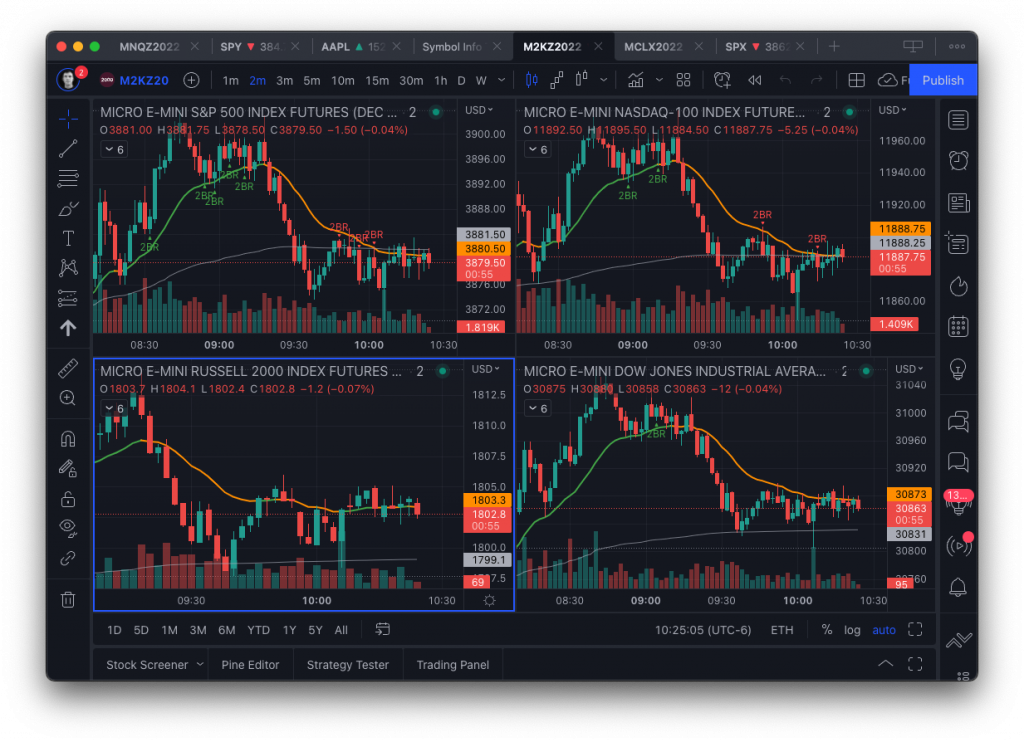
TradingView has a lot of powerful features, but here are the main ones to know about when you’re getting started:
Charting
TradingView offers twelve different chart types (including Renko, Kagi, and Point & Figure) and up to eight charts per tab view. Most important, they’re all customizable. Stock symbols, time intervals, and even your drawings on the chart are all synchronized.
Studies and indicators
Hundreds of pre-built studies and trading indicators are also included, and they allow for community contributed ones as well. Anything you can think of has been created, at least in some form. If you can’t find exactly what you’re looking for, TradingView also can be completely customized by using the Pine Script programming language. This allows you to write (and then share) your custom indicators and strategies.
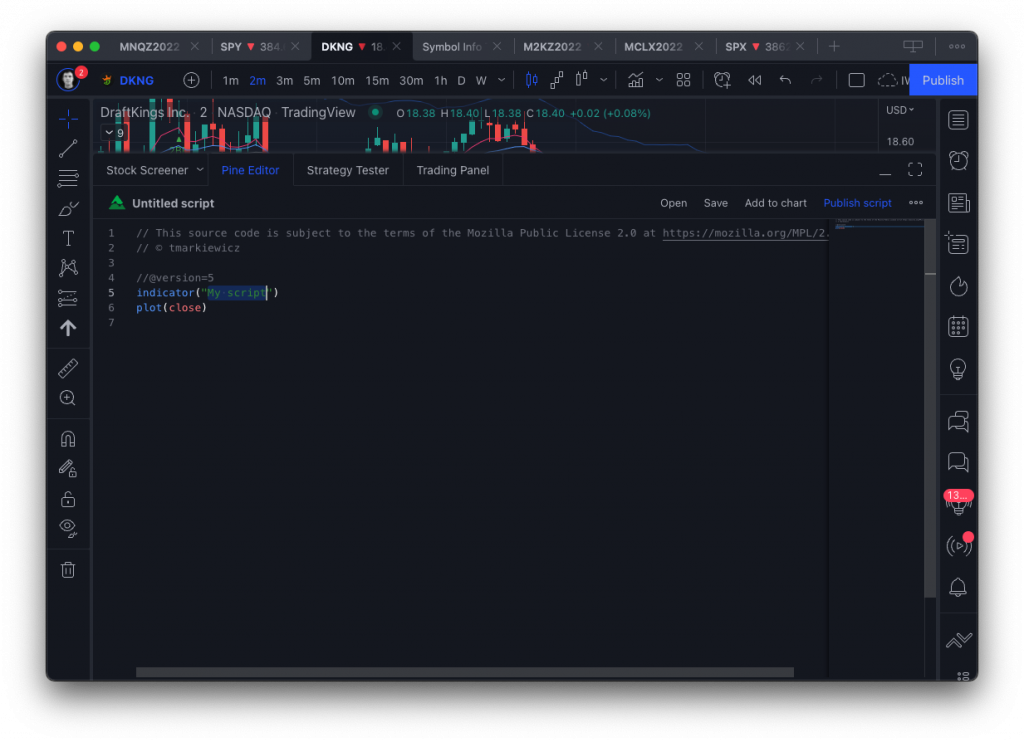
Alerts
Alerts are one of my most used and favorite TradingView features. Configurable to show up on any device, you can set alerts on price, indicators, and strategies. These can then be delivered via email, push notifications, and/or webhooks to other services like Discord. For example, I’ve developed custom strategies to draw indicators on the charts and then send me alerts when they’re triggered.
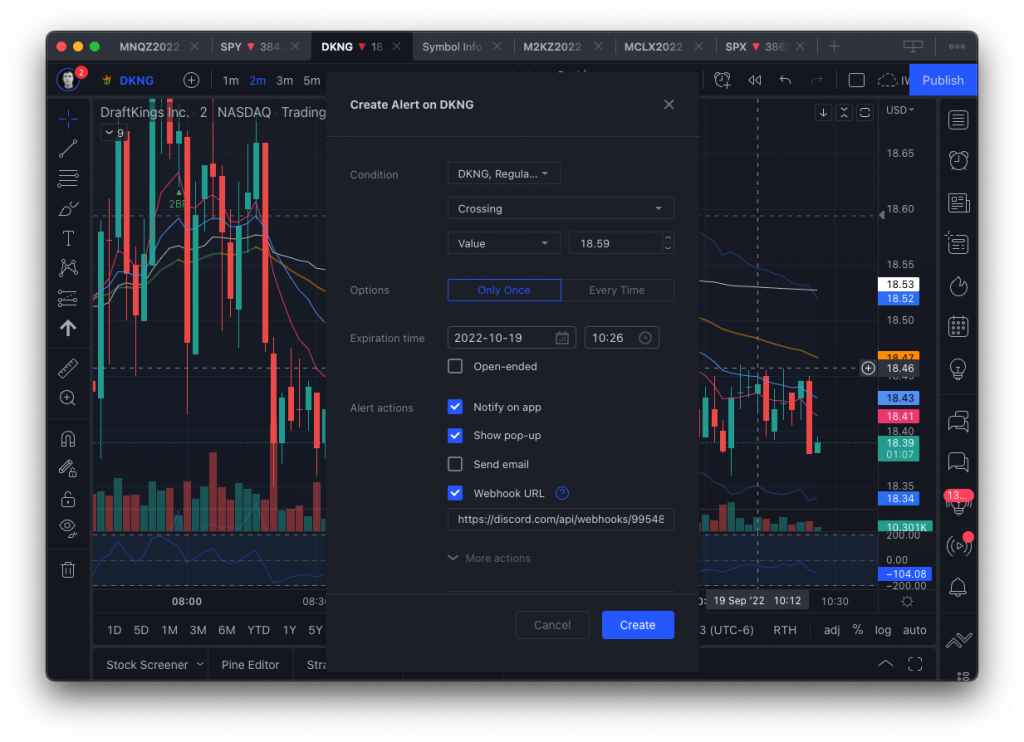
Stock screeners
TradingView also has comprehensive screens for scanning securities. Using the criteria you specify, you can filter assets from the universe of stocks, crypto, and currency pairs. Additionally, they offer detailed financial analysis and fundamental data including financial ratios and statements, valuation analysis, and historical data.
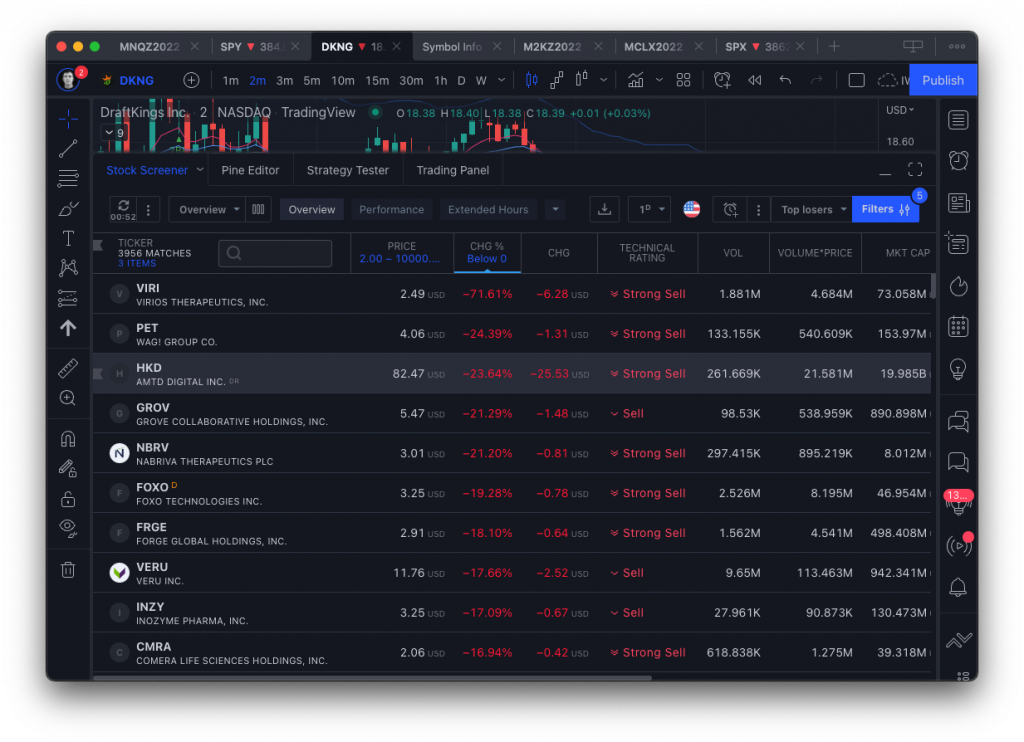
Broker integration and trading from charts
One of the most exciting features is support for trading directly off the charts. Right now, they support fifteen brokers but regularly add more. Currently supported brokers include Tradovate, TradeStation, AMP, OANDA, Alpaca, FOREX.com, Interactive Brokers, Tradier, Gemini, and Ally Invest.
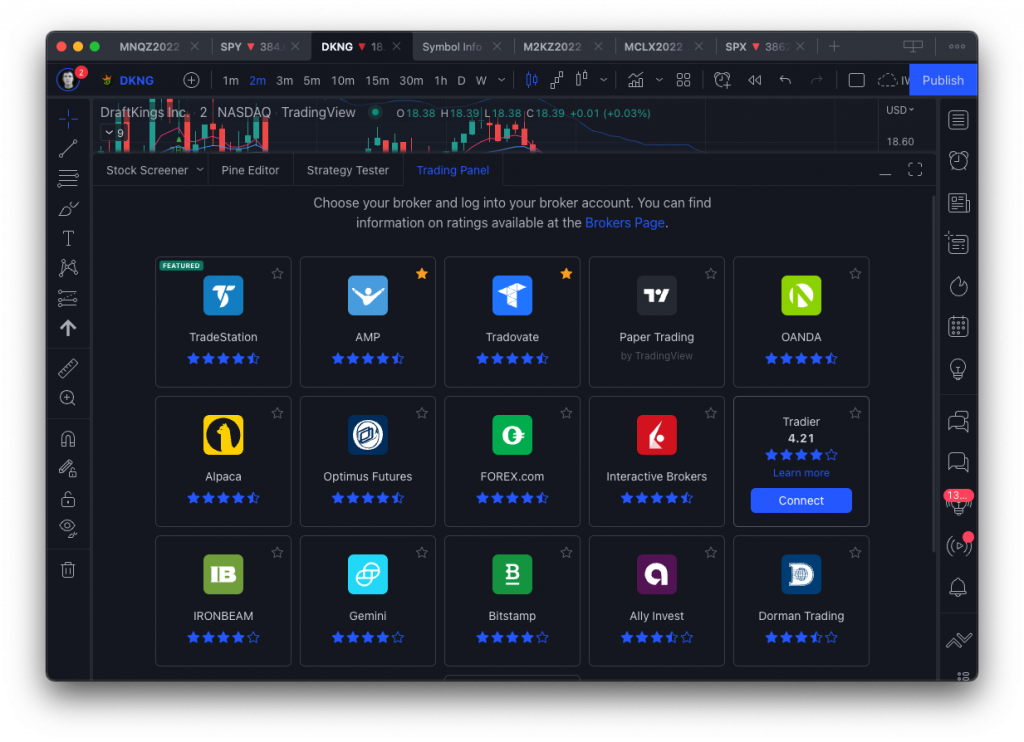
I’m currently trading futures directly off TradingView charts with the Tradovate integration and absolutely love it. It’s a complete game changer for me in terms of how I trade. If you’re not ready to connect a broker (or you don’t have an account with one of those supported), you can also connect to their own built-in paper trading service. This is another great way to get started using TradingView for your trading without risking any real money.
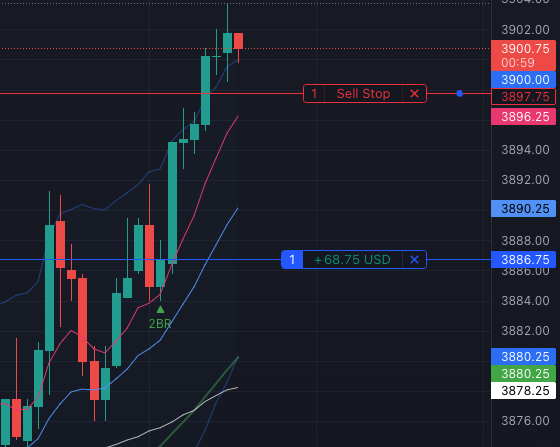
Bar Replay
Finally, they provide a feature called Bar Replay. This effectively allows you to rewind the markets and watch the movement unfold tick by tick. This is especially valuable when you’re trying to learn and test new trading strategies. You can pick a point in the past and replay the day(s) at varying speeds to review what you or your strategy would have done.
How much does it cost?
So how much does all this cost? Well, it depends on how you plan to use the TradingView platform. The free plan is enough to get started and understand all the major features. So, start with free and then upgrade as you need more features.
The beauty of their pricing plans is that they’re directly corrected to features you’ll increasingly use over time, minimizing the common issue of paying for capability you’ll never use.
I’ve found that as you use TradingView, you’ll know when it’s time to upgrade. You’ll realize there’s a feature you need, the system will alert you to the fact, and give you the option to upgrade.
There’s a discount for paying annually and I’ve found there are often some discounts near major shopping holidays like Black Friday.
I’m on the Pro+ plan, but I suspect an upgrade is coming soon as I’m finding I’d like to get the 8-layout chart view, alerts that don’t expire, and seconds-based timeframes.
Free plan limitations
While the free plan is a fantastic way to get started, it does have some limitations.
These are the ones you’ll run into initially:
- One chart per tab, one saved chart layout
- Three indicators per chart
- One active alert, no webhooks
- One watchlist, no import/export
Again, I recommend getting started with the free plan and then upgrading to the next plan level only as you need the features. TradingView will alert you when you try to use a feature you don’t have access to yet. For example, when you try to add a fourth indicator on a chart, you’ll get a nudge to upgrade your plan. This is your signal to consider upgrading soon.
Why is TradingView the best for charting?
Why do I believe TradingView is the best charting package for most traders and investors? First, everything you need is there, eight on the platform. TradingView is very powerful, and you’ll grow with it, but it’s still easy enough to get started with some basic features and advance your skills.
That’s not to say they’re perfect and you will not need other services. For advanced screening tools (naked puts, unusual options activity) I use Barchart.com. And for deep research on financial data, including insider activity, I recommend Finviz.
But for charting, trading, alerting and strategy testing, TradingView stands far above the competition.
Best features to learn for new users
While we’ve discussed many of the TradingView features, there are three you should focus on to get started that highlight the power of the platform: indicators, alerts, and keyboard shortcuts.
Indicators
TradingView has over one hundred built-in indicators and then a community contributed library of over five thousand custom-built indicators. If that massive number of indicators still doesn’t meet your needs, it is straightforward to code (or hire someone) whatever specific needs you have.
Alerts
Customizable alerts created directly from right-clicking on charts are a powerful tool with more capability than some of the basic alert systems you may be used to.
I often use TradingView alerts and their horizontal dashed lines that appear on the screen as intraday, temporary support and resistance levels. They’re incredibly useful in my day-to-day trading. You can also configure the alerts as much as you need and send them to any other app including a Discord channel.
I recommend creating and using alerts liberally on the TradingView platform.
Keyboard shortcuts
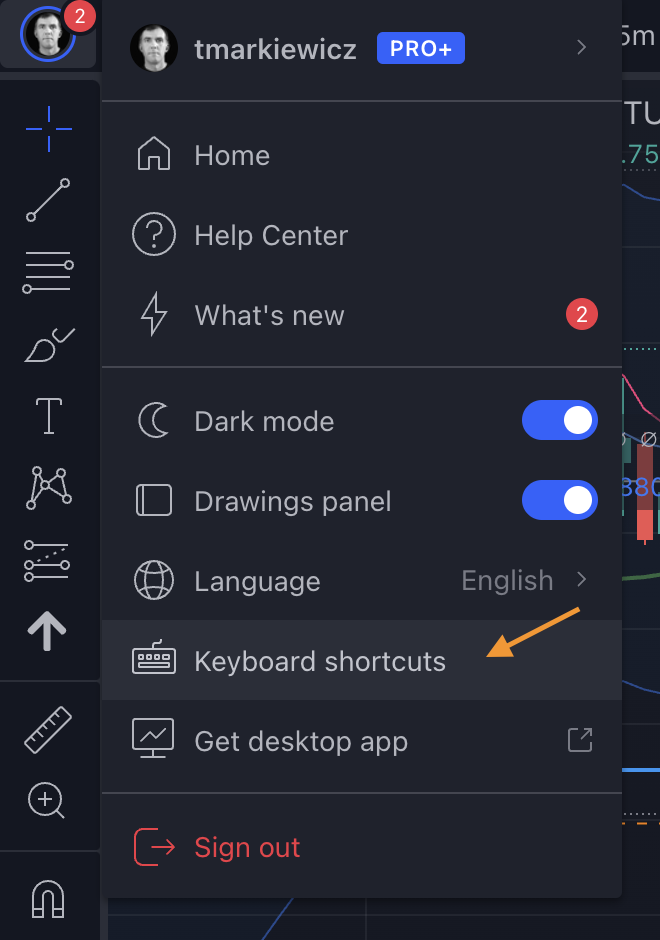
Keyboard shortcuts are a powerful way to master any piece of software. You should be using at least the basic keyboard shortcuts in any application you use for maximum productivity. Quite frankly, if an app doesn’t offer them, you should be skeptical, as the intelligent addition of shortcuts especially in a web-based application shows craftsmanship and attention to detail.
TradingView has a comprehensive list of included keyboard shortcuts for you to use. You can find the full list by clicking on your user icon in the upper left corner of the screen, then selecting the “Keyboard shortcuts” menu item.
I use the TradingView keyboard shortcuts all day long for switching chart symbols, changing the timeframe, creating alerts, and adding indicators.
Next steps
You should now have a good understanding of TradingView and its key features. In future articles, I’ll be covering additional TradingView features in more detail including trading directly from charts and custom indicators using Pine Script.
WealthLed, Copyright 2020 - 2025, All Rights Reserved. WealthLed does not offer any personal financial advice or recommend the purchase or sale of any security or investment for any specific individual. Nothing in this article should be considered personalized investment advice and is for educational purposes only. Additionally, WealthLed has advertising relationships with some of the offers listed on this website. We may receive compensation when you click on links to those products or services.